Adding polylines to maps in SwiftUI
03 Mar 2021
As of March 2021, SwiftUI has a built-in map view but it’s quite simple, only supporting basic annotations.
Recently I wrote about making use of this map view for my app Personal Best, where I settled on using dots to represent GPS pings as polylines weren’t available.
At the time this felt like a reasonable compromise, but since then I’ve gotten a lot better at SwiftUI and interfacing with UIKit in particular, so I’ve been exploring how to bridge a map view featuring a polyline to SwiftUI.
This simple tutorial will teach you how to make a map view component in SwiftUI that includes a polyline.
It’s based on hackingswithswift.com’s ‘Advanced MKMapView with SwiftUI’ tutorial, which I combined with a StackOverflow answer from Daniel E. Salinas.
View the code for this tutorial on GitHub
Building the basic map view
Add the following code, which will make a basic map that doesn’t include the polyline yet.
MapView.swift
import SwiftUI
import MapKit
struct MapView: UIViewRepresentable {
let region: MKCoordinateRegion
let lineCoordinates: [CLLocation]
// Create the MKMapView using UIKit.
func makeUIView(context: Context) -> MKMapView {
let mapView = MKMapView()
mapView.delegate = context.coordinator
mapView.region = region
return mapView
}
// We don't need to worry about this as the view will never be updated.
func updateUIView(_ view: MKMapView, context: Context) {}
// Link it to the coordinator which is defined below.
func makeCoordinator() -> Coordinator {
Coordinator(self)
}
}
class Coordinator: NSObject, MKMapViewDelegate {
var parent: MapView
init(_ parent: MapView) {
self.parent = parent
}
}
ContentView.swift
import SwiftUI
struct ContentView: View {
@State private var region = MKCoordinateRegion(
// Apple Park
center: CLLocationCoordinate2D(latitude: 37.334803, longitude: -122.008965),
span: MKCoordinateSpan(latitudeDelta: 0.01, longitudeDelta: 0.01)
)
var body: some View {
MapView(region: region)
.edgesIgnoringSafeArea(.all)
}
}
At this point, running our code locally just shows a basic map, centered on the region we specified in ContentView.swift.
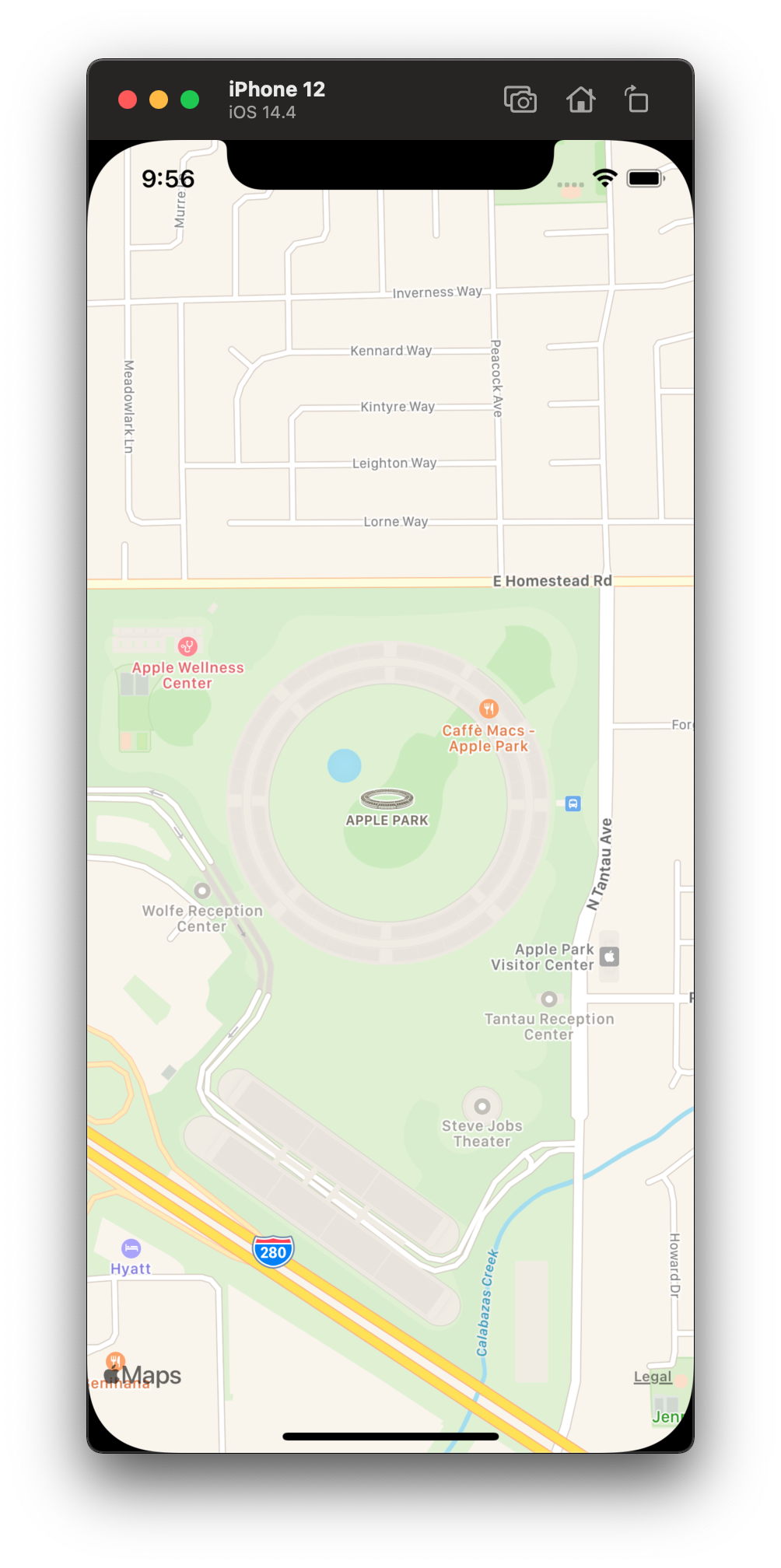
Adding a polyline
Add a new lineCoordinates property to MapView. It’ll accept an array of location coordinates, which will be used to draw the line.
let lineCoordinates: [CLLocationCoordinate2D]
Now add some code to makeUIView to draw the polyline based on the coordinates:
let polyline = MKPolyline(coordinates: lineCoordinates, count: lineCoordinates.count)
mapView.addOverlay(polyline)
Finally, add a new function to Coordinator which will define how the polyline is rendered.
func mapView(_ mapView: MKMapView, rendererFor overlay: MKOverlay) -> MKOverlayRenderer {
if let routePolyline = overlay as? MKPolyline {
let renderer = MKPolylineRenderer(polyline: routePolyline)
renderer.strokeColor = UIColor.systemBlue
renderer.lineWidth = 5
return renderer
}
return MKOverlayRenderer()
}
Now, update ContentView to provide lineCoordinates:
struct ContentView: View {
@State private var region = MKCoordinateRegion(
// Apple Park
center: CLLocationCoordinate2D(latitude: 37.334803, longitude: -122.008965),
span: MKCoordinateSpan(latitudeDelta: 0.01, longitudeDelta: 0.01)
)
@State private var lineCoordinates = [
// Steve Jobs theatre
CLLocationCoordinate2D(latitude: 37.330828, longitude: -122.007495),
// Caffè Macs
CLLocationCoordinate2D(latitude: 37.336083, longitude: -122.007356),
// Apple wellness center
CLLocationCoordinate2D(latitude: 37.336901, longitude: -122.012345)
];
var body: some View {
MapView(region: region, lineCoordinates: lineCoordinates)
.edgesIgnoringSafeArea(.all)
}
}
Run the code and now the line is visible.
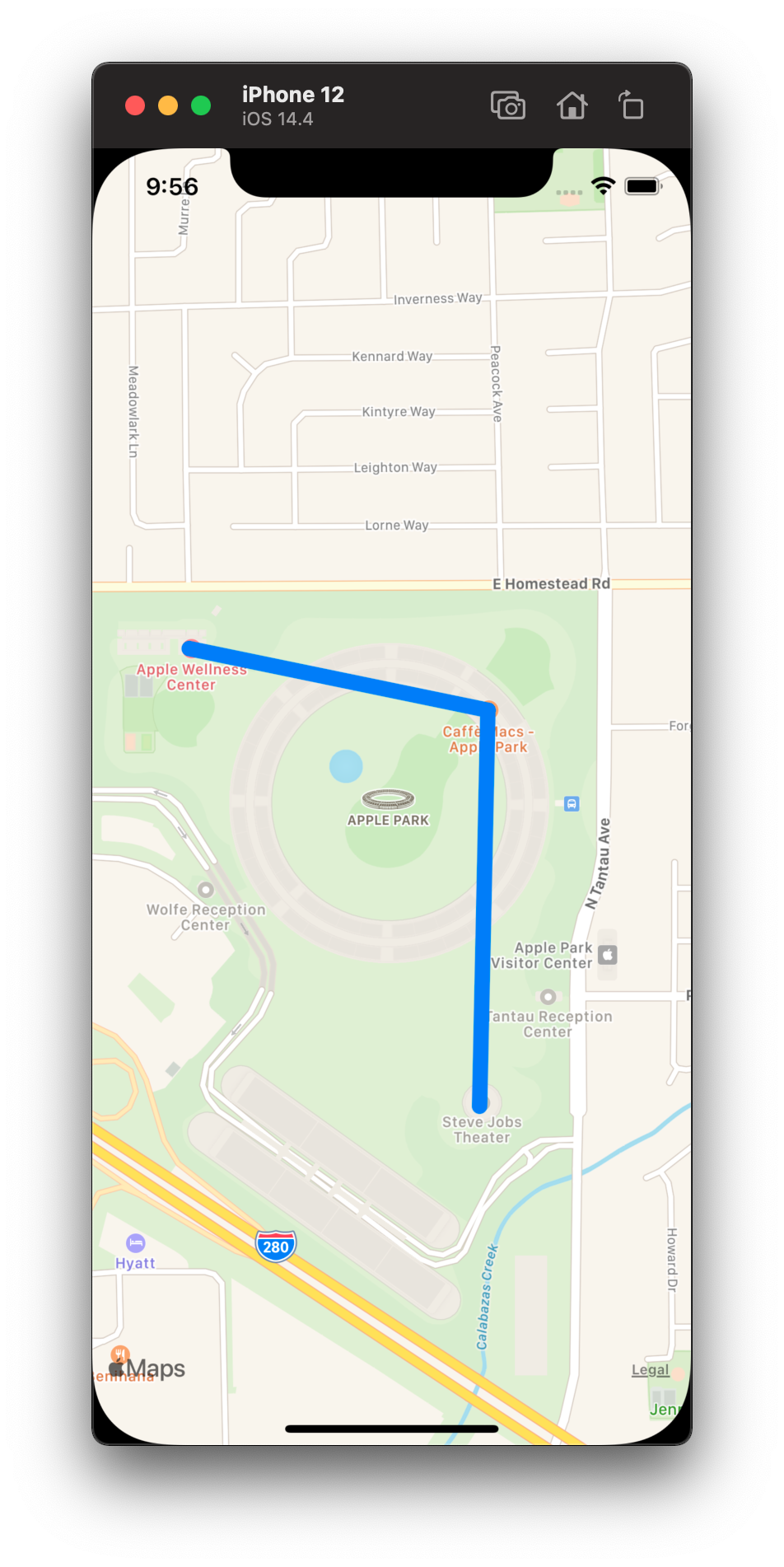
Conclusion and next steps
Today we learned how to bridge MKMapView from UIKit to SwiftUI and add a polyline to it. This is the most basic implementation possible, but there are lots of ways this could be improved, for example adding customisation of the polyline, making it optional, adding the ability to add other types of annotation, and so on.
If you have any questions or comments, feel free to reach out via Twitter or email. Links to both are in the footer of this page.
Thanks for reading.
To get in touch, email me or find me on Mastodon.
If you liked this post, you'll love my iOS apps. Check them out below.